Physical Address
304 North Cardinal St.
Dorchester Center, MA 02124
Physical Address
304 North Cardinal St.
Dorchester Center, MA 02124
The dishoneprabu/wordpress-alpine:latest Docker image is a lightweight, efficient, and easy-to-use WordPress setup built on the Alpine Linux base. By utilizing Alpine, this image offers a smaller size and faster startup times compared to traditional WordPress images, making it ideal for users who want a simple and resource-efficient WordPress deployment.
Here’s how to get up and running with dishoneprabu/wordpress-alpine:latest on Docker:
To get the latest version of the image, use the following command:
docker pull dishoneprabu/wordpress-alpine:latestIf you don’t have an existing MySQL instance, you can quickly set one up using Docker:
docker run --name wordpress-db -e MYSQL_ROOT_PASSWORD=rootpassword -e MYSQL_DATABASE=wordpress -e MYSQL_USER=wordpressuser -e MYSQL_PASSWORD=wordpresspassword -d mysql:5.7rootpassword, wordpressuser, and wordpresspassword with your desired values.wordpress-db and sets up a wordpress database.After setting up the database, you can start the WordPress container:
docker run --name wordpress -e WORDPRESS_DB_HOST=wordpress-db:3306 -e WORDPRESS_DB_USER=wordpressuser -e WORDPRESS_DB_PASSWORD=wordpresspassword -e WORDPRESS_DB_NAME=wordpress -p 8080:80 -d dishoneprabu/wordpress-alpine:latestdishoneprabu/wordpress-alpine:latest container, mapping port 80 of the container to port 8080 on your local machine.Once the container is up and running, you can access your WordPress site by visiting:
http://localhost:8080Follow the setup wizard to configure your new WordPress site.
The dishoneprabu/wordpress-alpine:latest image can be customized to suit your needs:
wp-content/plugins directory.wp-content/themes directory./usr/html in the container:docker run --name wordpress -v /path/to/local/directory:/usr/html -e WORDPRESS_DB_HOST=... -p 8080:80 -d dishoneprabu/wordpress-alpine:latestThis ensures that any changes made to your WordPress site, such as uploaded images or installed plugins, are not lost when the container restarts.
For easier management, you can use Docker Compose:
version: '3.1'<br><br>services:<br> wordpress:<br> image: dishoneprabu/wordpress-alpine:latest<br> restart: always<br> ports:<br> - 8080:80<br> environment:<br> WORDPRESS_DB_HOST: wordpress-db:3306<br> WORDPRESS_DB_USER: wordpressuser<br> WORDPRESS_DB_PASSWORD: wordpresspassword<br> WORDPRESS_DB_NAME: wordpress<br> volumes:<br> - ./wordpress:/usr/html<br><br> wordpress-db:<br> image: mysql:5.7<br> restart: always<br> environment:<br> MYSQL_ROOT_PASSWORD: rootpassword<br> MYSQL_DATABASE: wordpress<br> MYSQL_USER: wordpressuser<br> MYSQL_PASSWORD: wordpresspassword<br> volumes:<br> - ./mysql:/var/lib/mysql<br>docker-compose.yml and run:docker-compose up -dThe dishoneprabu/wordpress-alpine:latest image has undergone a security scan using Trivy, a popular vulnerability scanner for Docker images.
Security Scan:
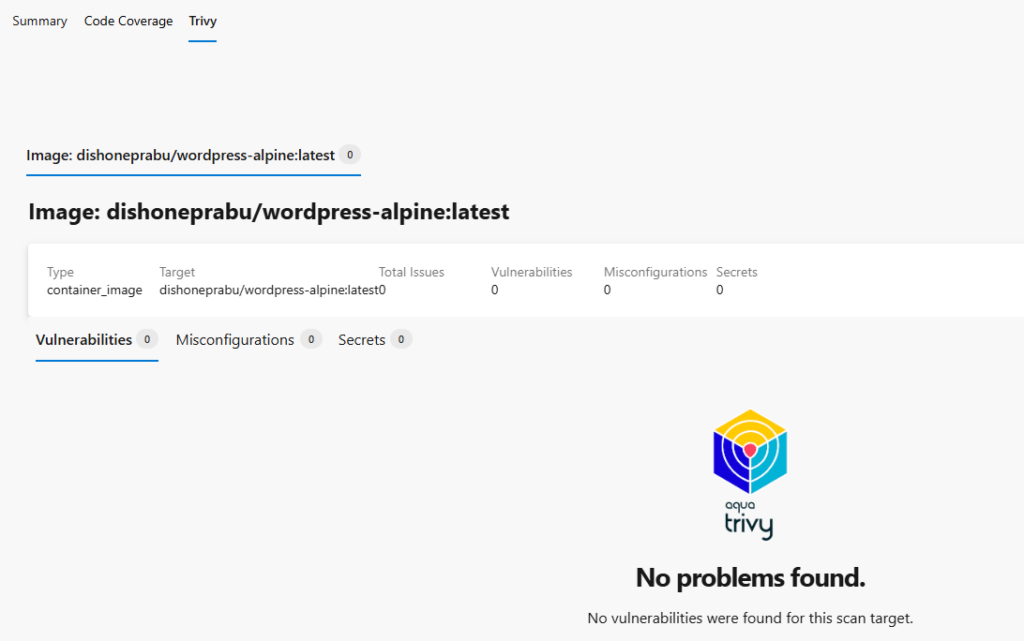
The dishoneprabu/wordpress-alpine:latest Docker image offers a compact and efficient way to host WordPress using Docker. Its Alpine base makes it a great choice for developers and hobbyists looking for a lightweight WordPress solution without compromising on functionality. With the flexibility to scale and customize, this image is ideal for both local development and production environments.
Super bro