Physical Address
304 North Cardinal St.
Dorchester Center, MA 02124
Physical Address
304 North Cardinal St.
Dorchester Center, MA 02124
Go to Azure DevOps portal and click environment option under pipeline
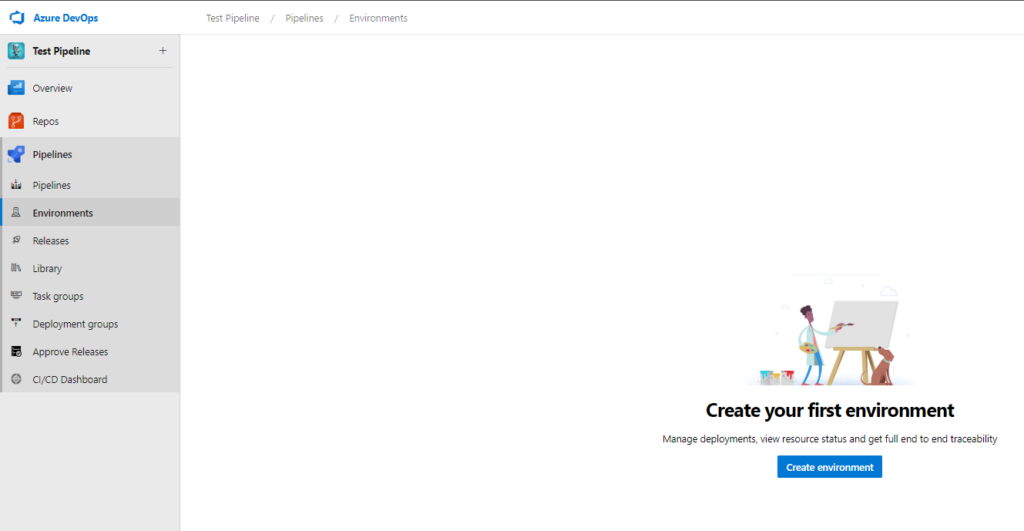
Create environment, provide the name of your env and hit create.
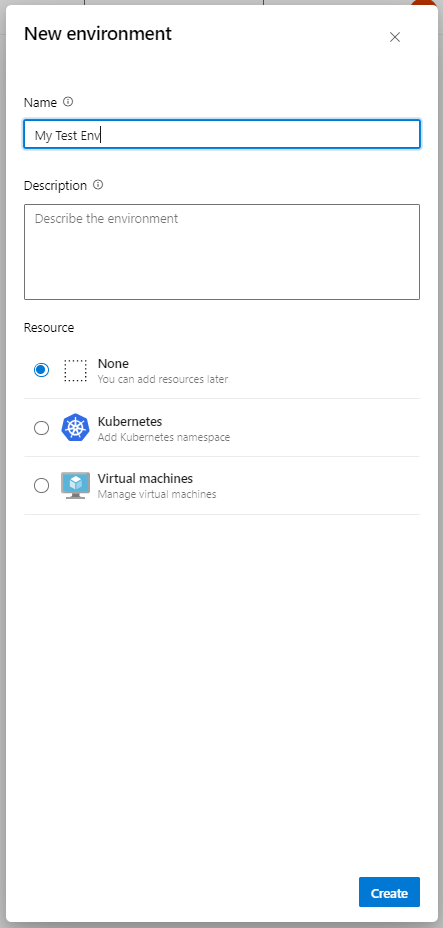
Once env is created, get into the env and click add resource
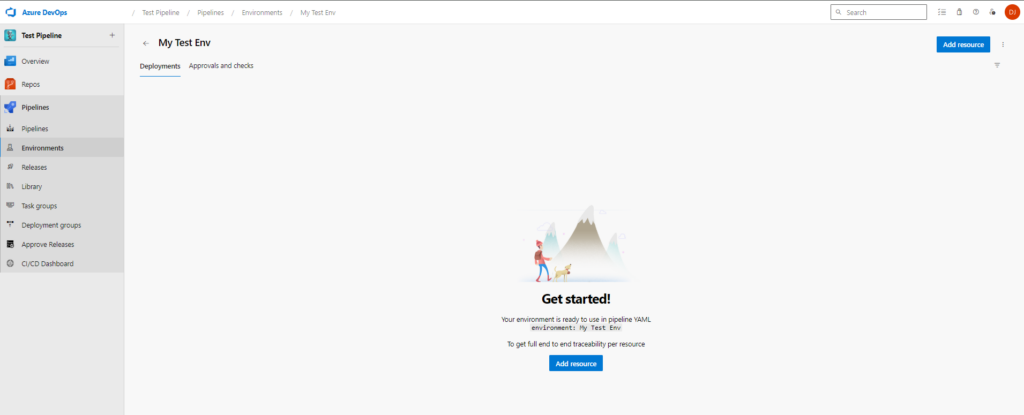
Chose Virtual Machines Option
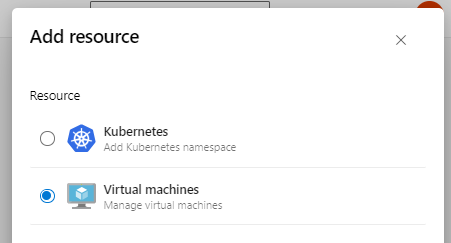
Chose the OS type and copy the commands in the copy dialog which is highlighted
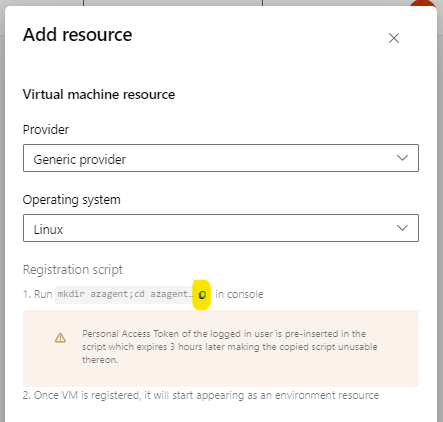
SSH into your Linux vm and switch to root user
sudo su Create a user for Azure DevOps agent to run with required privilege
adduser azure_devopsOnce User is created, grant sudo access to the user by
nano /etc/sudoersAdd the line in the file
azure_devops ALL=(ALL:ALL) NOPASSWD: ALLNow switch to the newly created user by
sudo su azure_devopsChange the path to user home path
cd /home/azure_devopsNow past and run the command copied from Azure DevOps, the command would be like
mkdir azagent;cd azagent;curl -fkSL -o vstsagent.tar.gz https://vstsagentpackage.azureedge.net/agent/3.241.0/vsts-agent-linux-x64-3.241.0.tar.gz;tar -zxvf vstsagent.tar.gz; if [ -x "$(command -v systemctl)" ]; then ./config.sh --environment --environmentname "My Test Env" --acceptteeeula --agent $HOSTNAME --url https://dev.azure.com/*********/ --work _work --projectname 'Test Pipeline' --auth PAT --token ******************************** --runasservice; sudo ./svc.sh install; sudo ./svc.sh start; else ./config.sh --environment --environmentname "My Test Env" --acceptteeeula --agent $HOSTNAME --url https://dev.azure.com/*********/ --work _work --projectname 'Test Pipeline' --auth PAT --token ***************************; ./run.sh; fiAfter running this command it will as Yes or No to add tag, once it is done the agent is up and running and it will be started showing in the Environment Resources.
My brother recommended I might like this website. He was entirely right. This post actually made my day. You cann’t imagine simply how much time I had spent for this information! Thanks!
Thank you for your feedback! I’m glad to hear that the post was helpful and that it made a difference for you. It’s great to know that the effort put into researching and presenting this information paid off. If you have any questions or need further details on the topic, feel free to ask. Thanks again for your support!